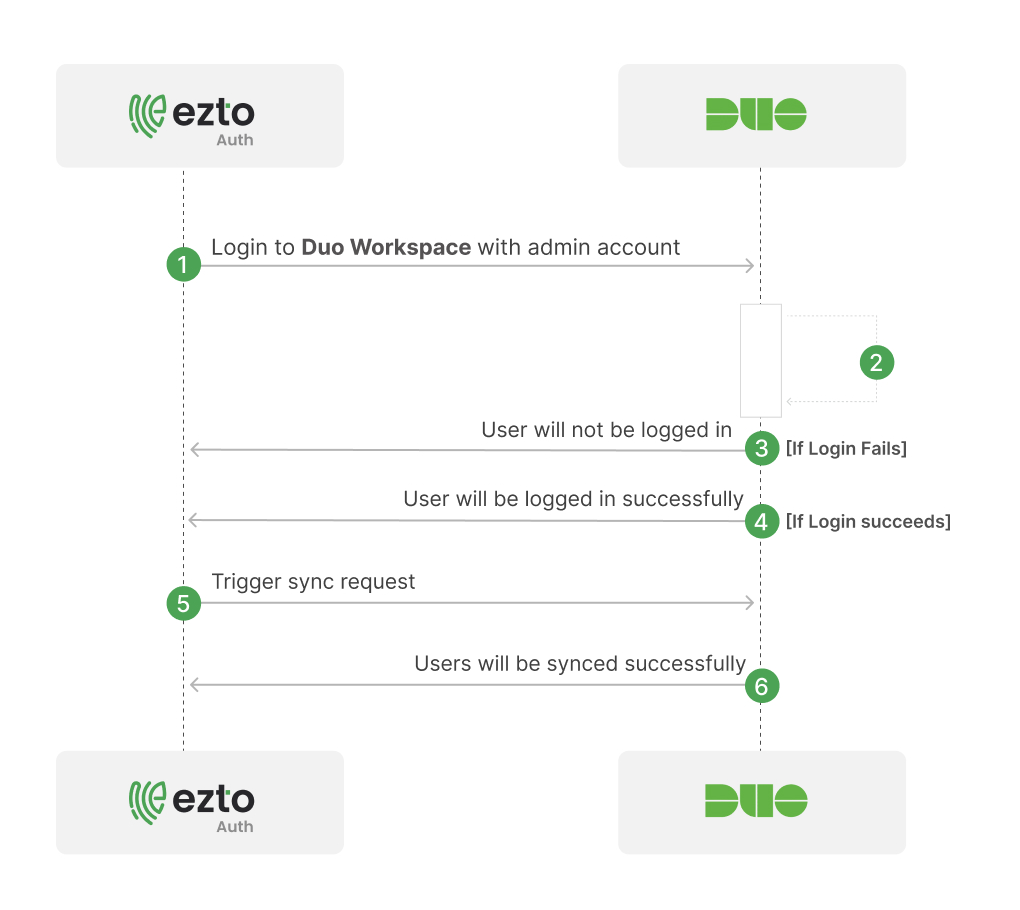Duo Workspace
ezto auth's Duo Workspace Synchronization will directly import users and groups from your existing Duo Workspace admin directory to your dashboard. ezto auth will update the user information on every sync. No information from the dashboard is imported into your Duo Workspace directory.
To set up Duo Workspace Sync, make sure you have the following:
- You must have an admin account in Duo Workspace.
- You must have an Owner or Administrator role to setup and manage the directory sync of users into the ezto auth's dashboard.
Set up a connection for user sync
1 Go to Dashboard > User Management > User Sync.
2 Click on +ADD USER SYNC.
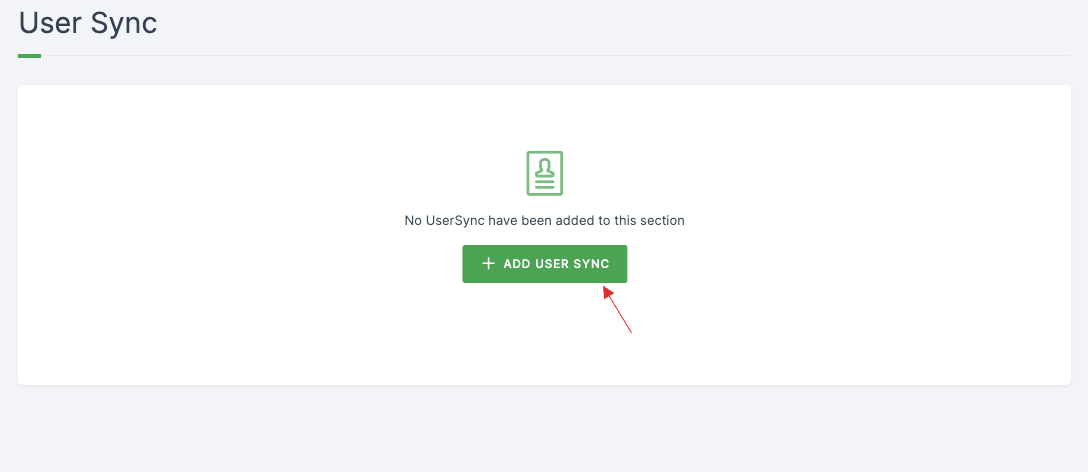
3 The available User Sync Integrations will be displayed, choose Duo Workspace.
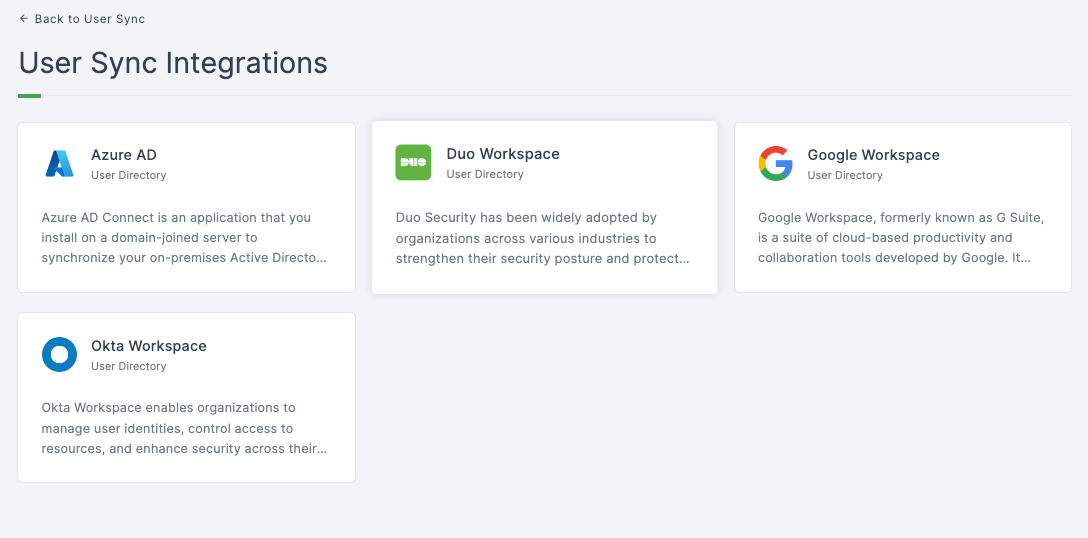
4 All the configurations will be displayed, provide a descriptive name and the mandatory configurations.

The above configurations(API Hostname, Integration key, Secret key) can be obtained from Duo Admin panel.
Here's how you obtain configurations
- Go to Duo Security Dashboard > Application and click on Protect an Application,

- Scroll down, locate Admin API, click on Protect.
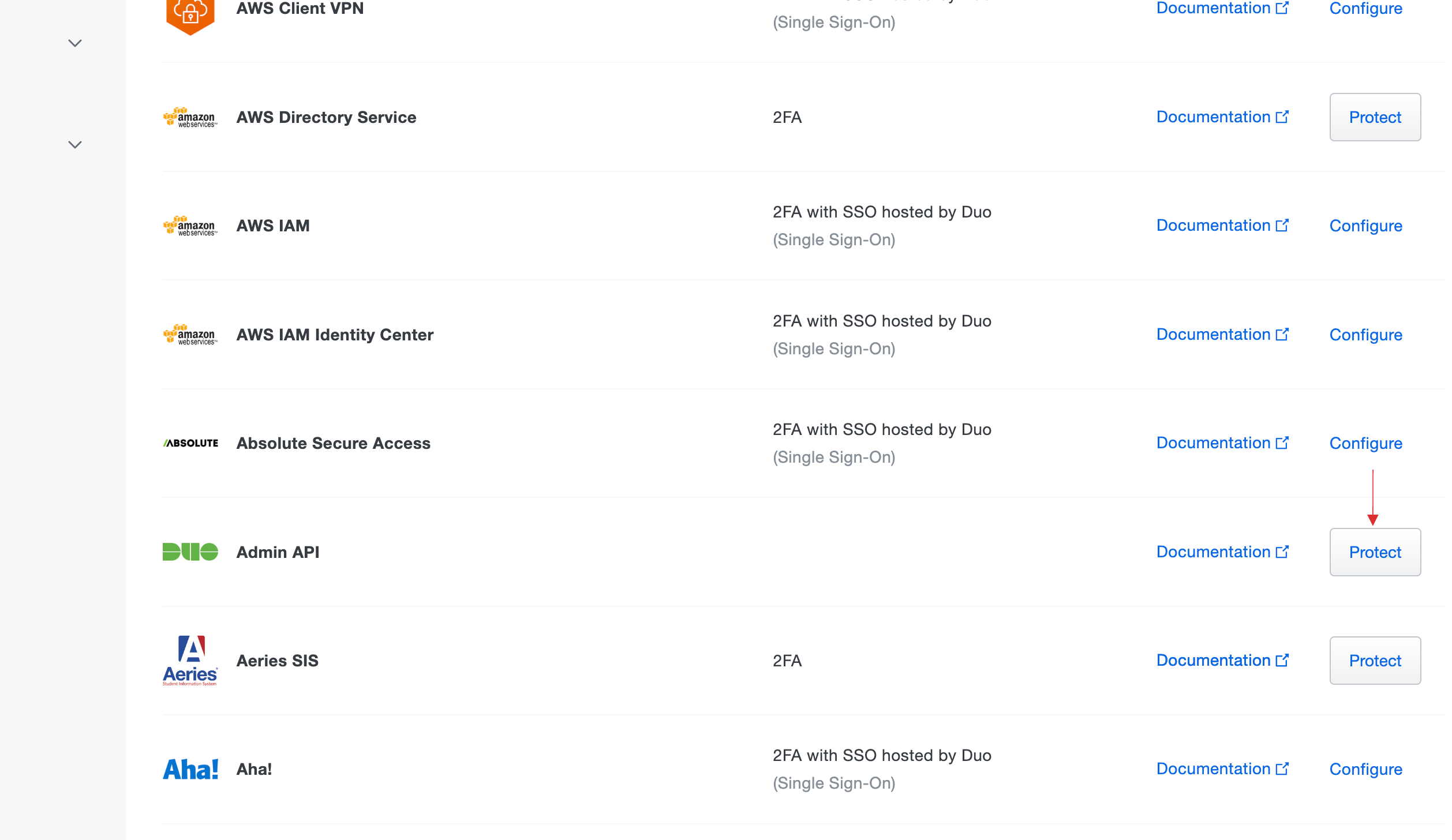
- The configurations details will be displayed, copy to your clipboard.

- Scroll down, check on Grant read resource, click on Save Changes.
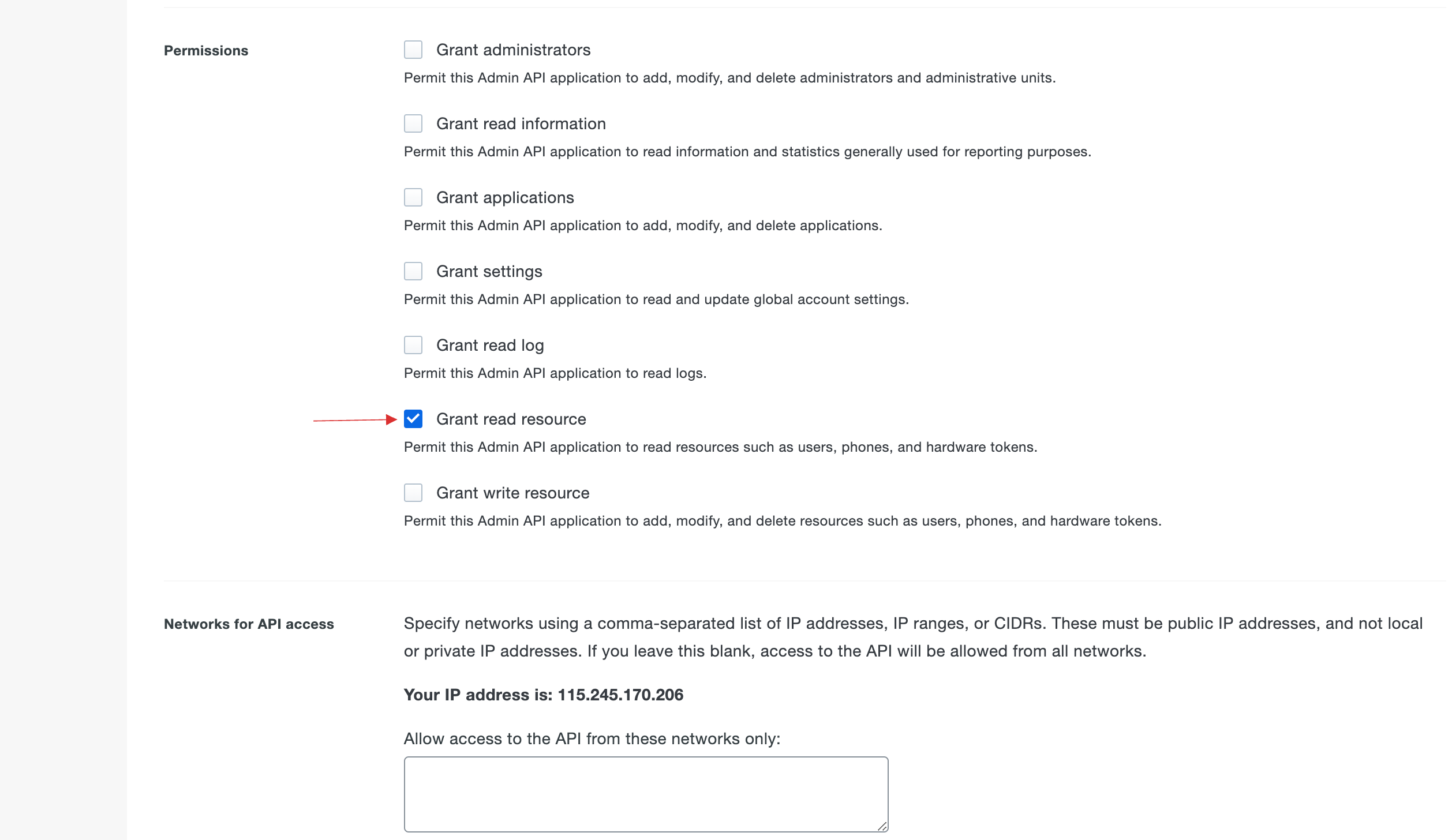
- Navigate back to your dashboard and paste the copied configurations.
5 Configure Enrollment Type, there are three types available.
| Type | Descriptions |
|---|---|
| Send Enrollment Email | A verification process takes place, where all the synced users will receive an invite email to the dashboard. |
| Trust Email | the email verification will be set true for all users, where all the synced users will be verified upon being synced. |
| Only Sync | The users from Azure will be synced without any additional email verification or configs. |
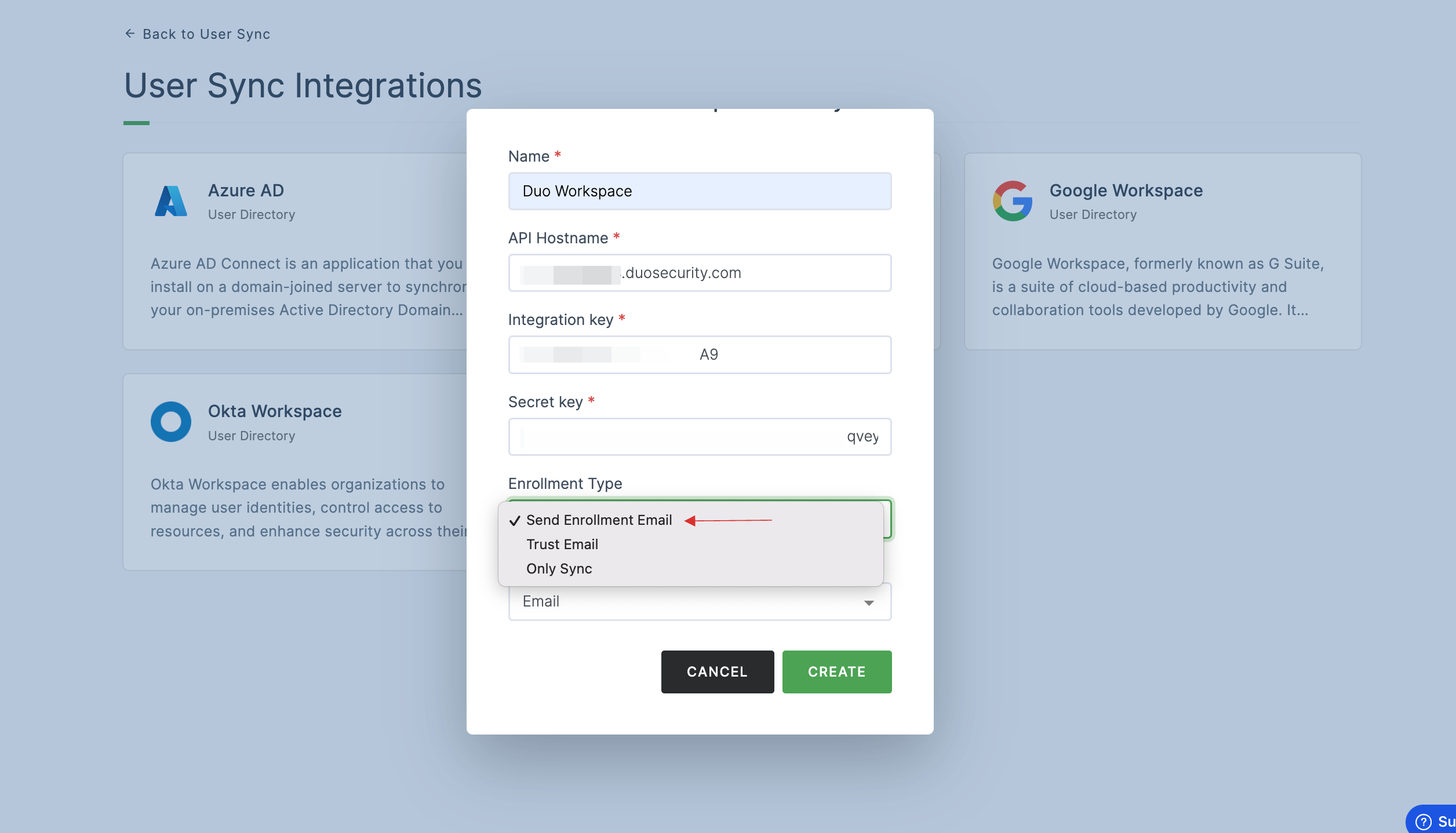
6 Choose the enrollment as per your need, for instance; Send Enrollment Email type is selected here.
7 Configure Unique field, there are two types available:
| Type | Descriptions |
|---|---|
| The users will be created based on the Email. | |
| Username | The users will be created based on the Username. |
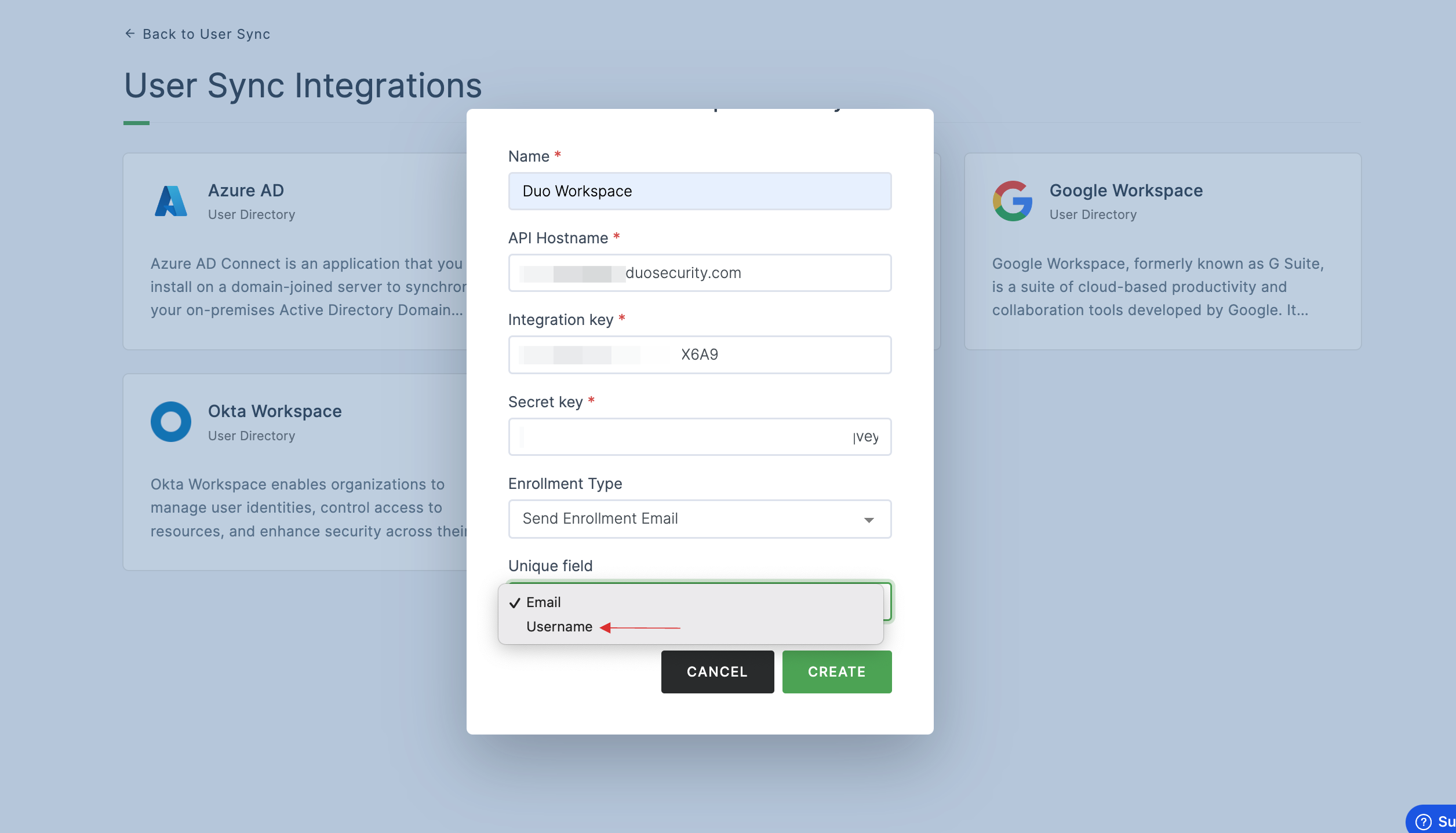
8 Choose the unique field as per your need, for instance; Username type is selected here, click on CREATE.
9 User Sync will be created successfully.
10 Click on SYNC DATA.
All Duo Workspace users will be synced into the dashboard upon clicking SYNC DATA.
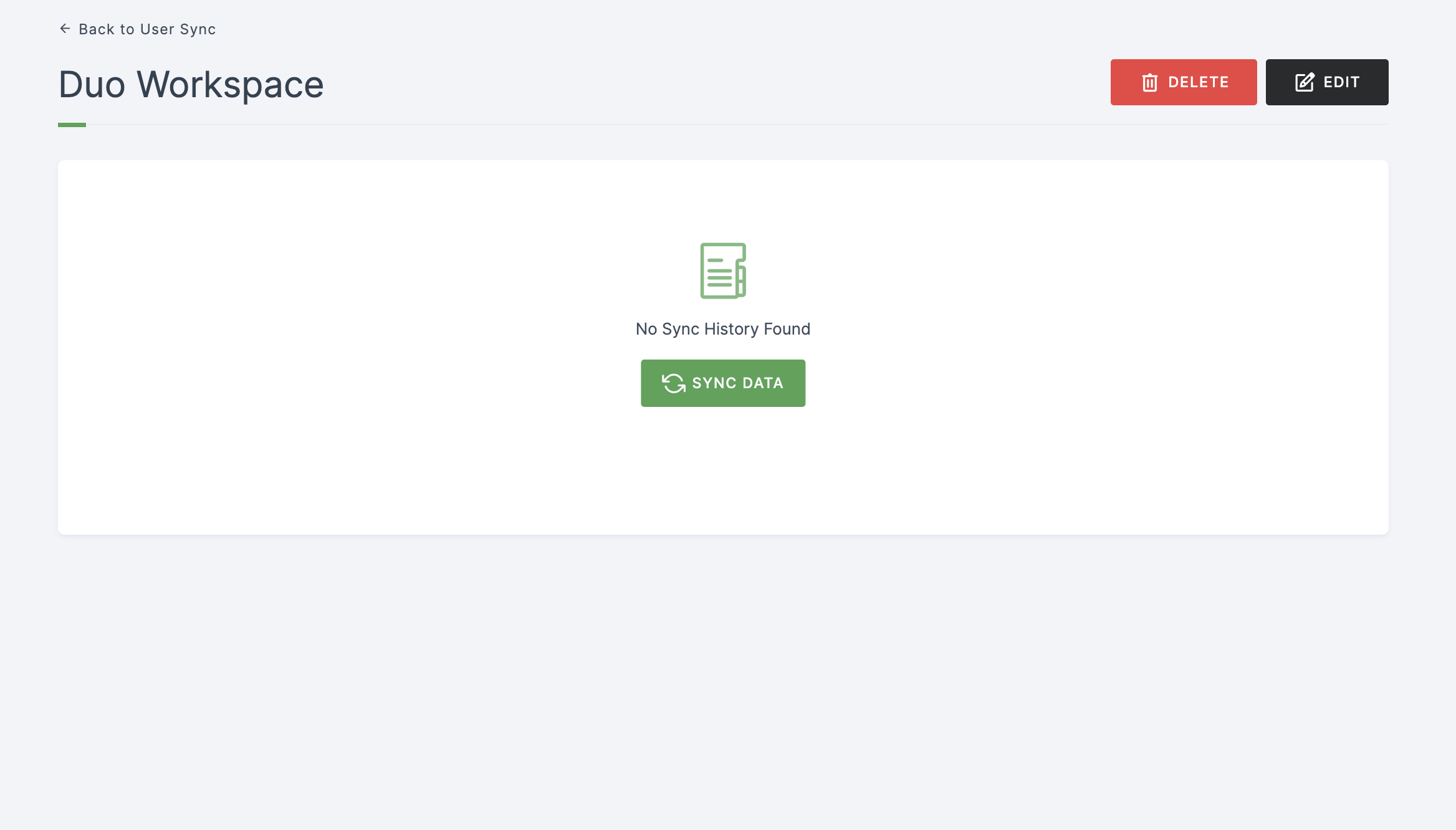
11 Once the user sync is completed, sync report mail will be sent to the admin mail provided.
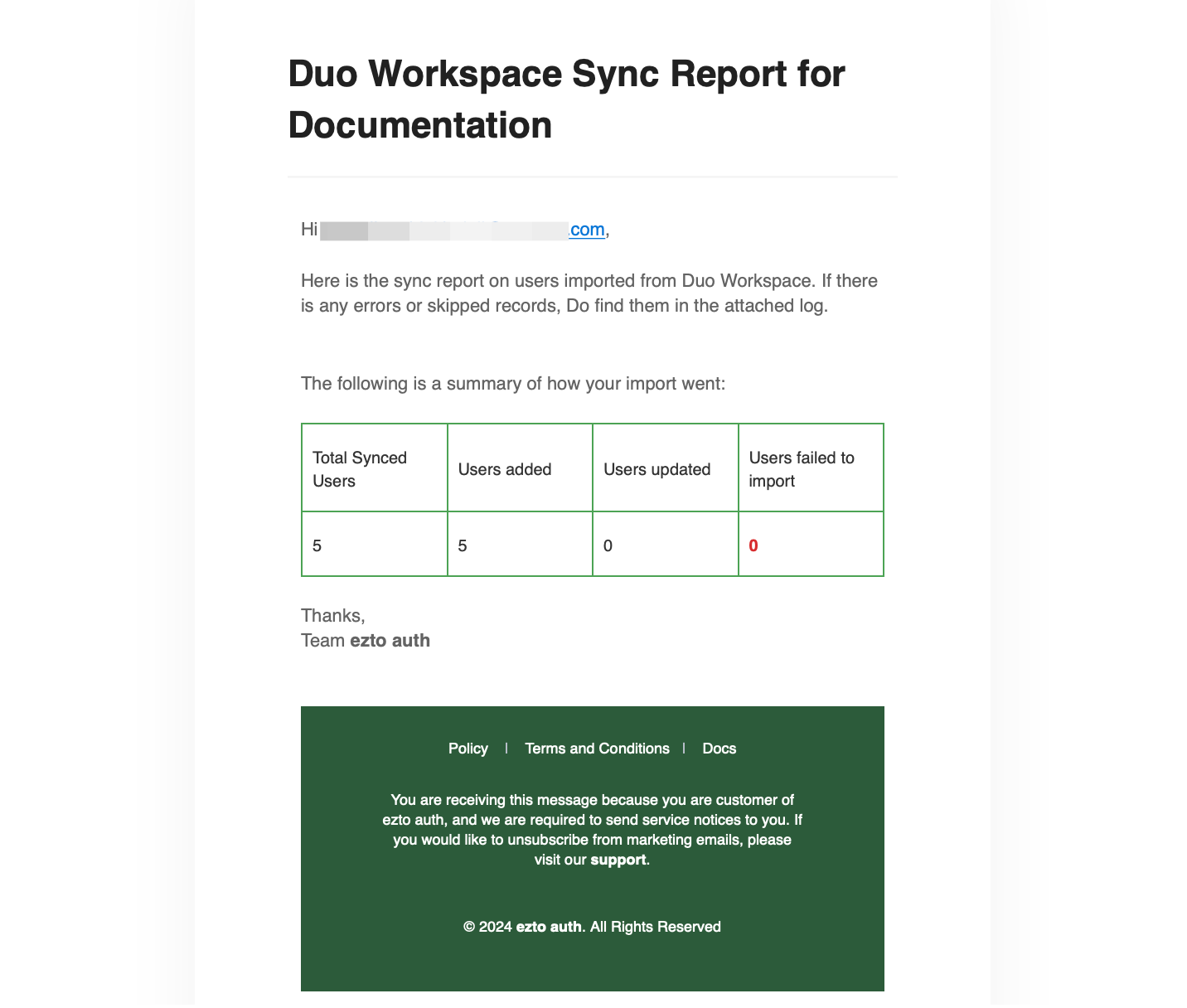
Upon every sync, the SYNC HISTORY wll have the details and status on every sync furthermore.
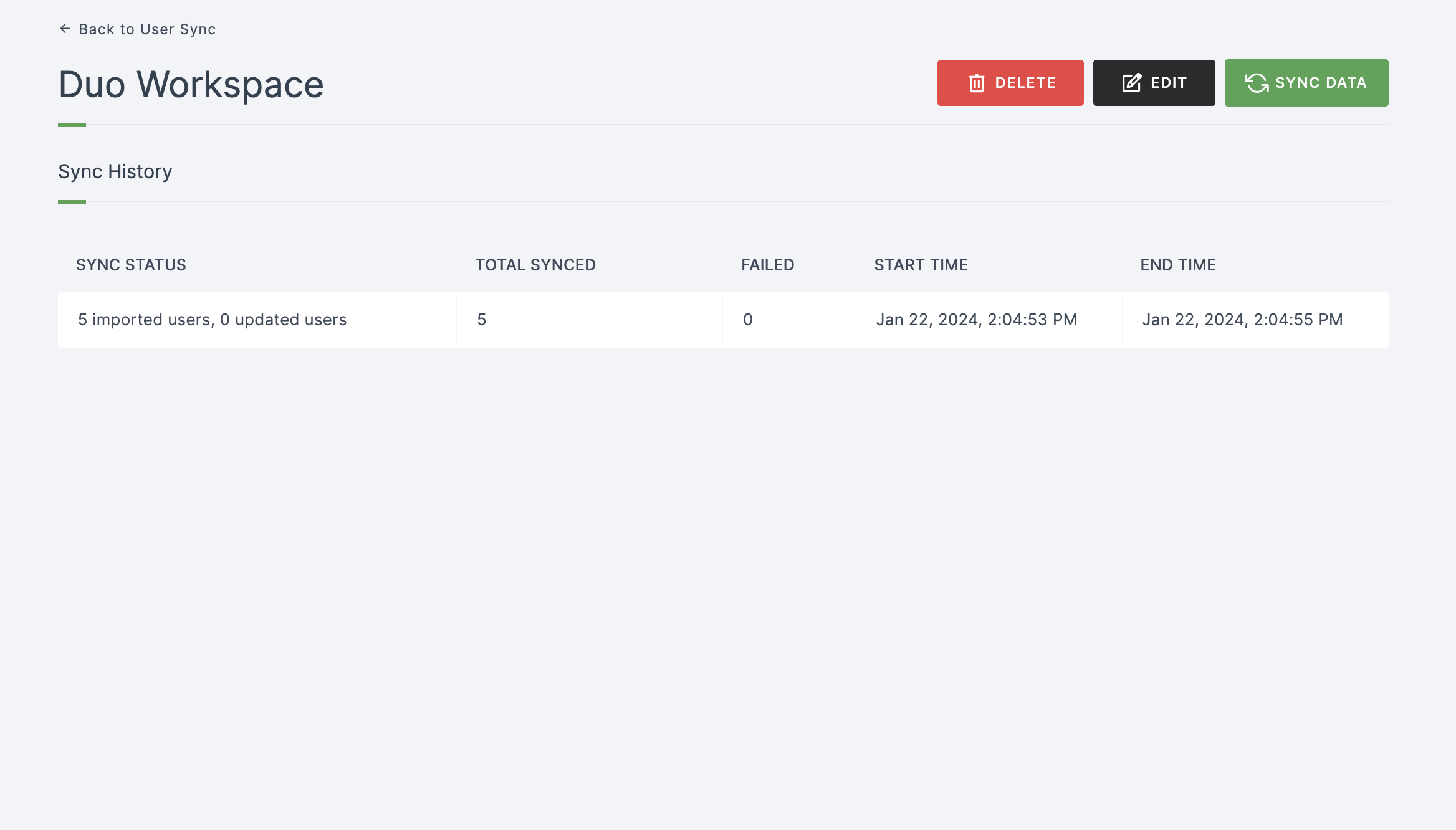
Users Synced
1 Go to Dashboard > User Management > Users.
2 All the synced users can be found in this section.
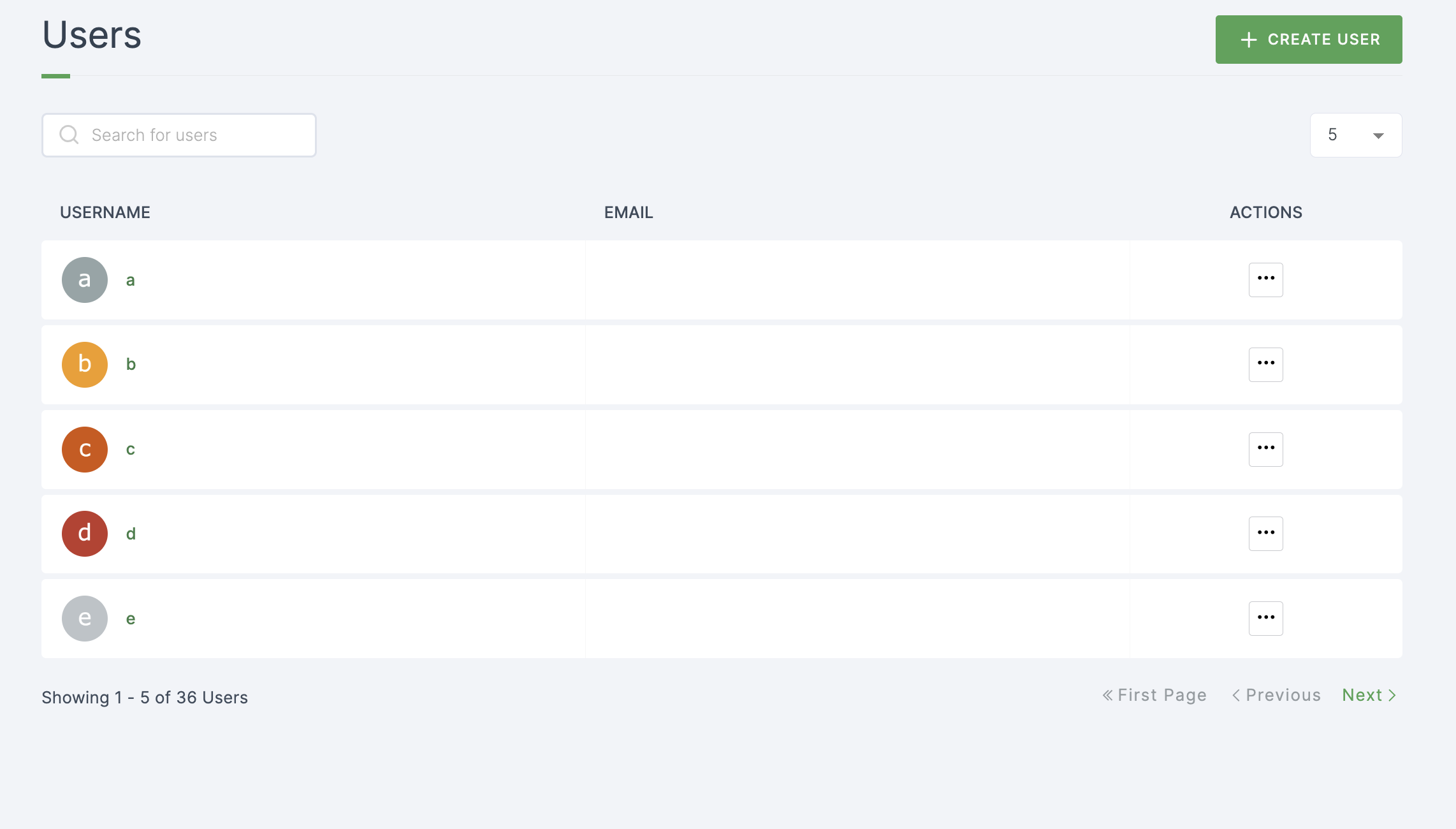
Groups Synced
1 Go to Dashboard > User Management > User Groups.
2 All the synced user groups can be found in this section.
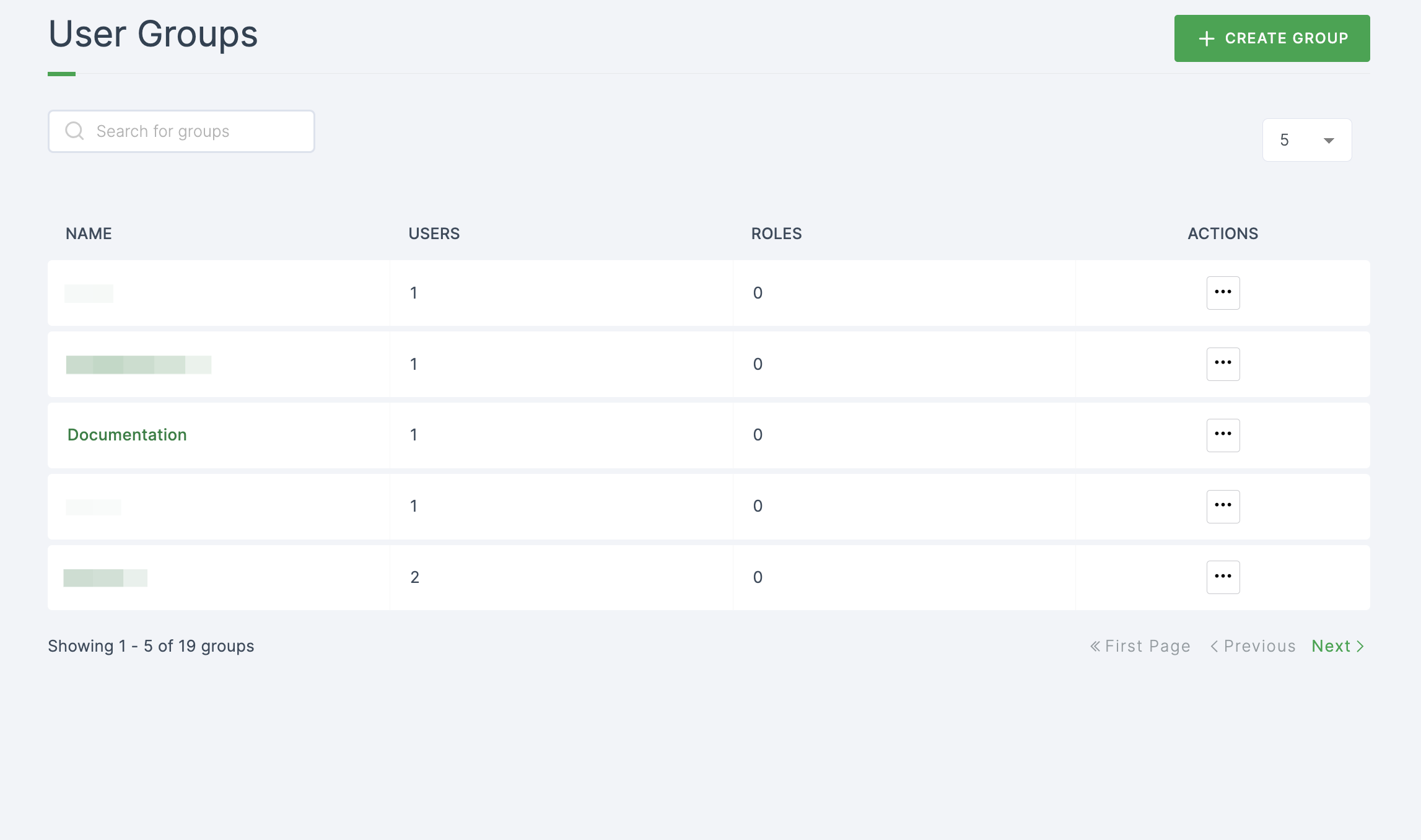
Sync
ezto auth's User Sync is a one-way operation. No information from ezto auth will be imported into the Duo Workspace. On syncing, your users can be easily managed with our dashboard.
Edit
The EDIT button will let you edit the configuration settings upon creating the connection.
Groups
- The Groups that are in Duo Workspace will be imported to the ezto auth dashboard upon syncing.
- The users who already existed in a Group(s) will also be synced and automatically assigned to their designated group.
User Sync Completion
After syncing the users into ezto auth's dashboard, wait for a couple of seconds for it to be reflected. On successful sync, a sync report mail will be sent to you, containing the number of synced/updated users.
- The synced users can be checked in the dashboard (User Management > Users)
- The synced user groups can be checked in the dashboard (User Management > User Group)
Update
Once Duo Workspace is synced to the dashboard successfully, if the user's information is changed/updated, the changes will be reflected in the ezto auth's dashboard upon giving SYNC.
Delete Synced Users
If the user is deleted, the changes will be reflected in the ezto auth's dashboard upon giving SYNC.
Sequence Diagram